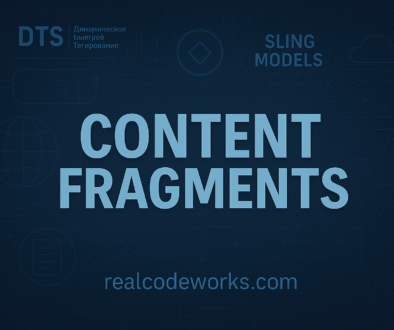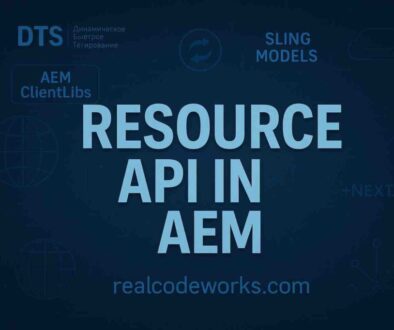AEM Software Requirements
1. Install Java Development Kit (JDK)
Adobe Experience Manager is a Java application and this requires the Java SDK to support the development and the AEM as a Cloud Service SDK.
- Download and install the latest release Java 11 SDK.
- Verify Oracle Java 11 SDK is installed by running the command
-
Go to CMD Type Below Command$ java -version
-
Set the JAVA_HOME environment variable to point to your JDK installation directory.
2. Download AEM Quickstart Jar
-
Download the cloud SDK latest Jar from Download using your organization’s Adobe ID
-
Unzip downloaded aem-sdk-.zip file
-
Copy the Jar file to a separate working folder of yours.
-
Place the AEM Quickstart Jar (aem-quickstart-6.x.x.jar).
-
follow this link to create an instance AEM Local Instance Setup
3. Install Maven
Apache Maven is the open-source Java command-line tool used to build AEM Projects generated from the AEM Project Maven Archetype. All major IDEs (IntelliJ IDEA, Visual Studio Code, Eclipse, etc.) have integrated Maven support.
-
Open your Terminal/Command Prompt
-
Verify Maven is installed, using the command: $ mvn -v
4. Install Git
Git is the source control management system used by Adobe Cloud Manager and thus is required for development.
-
Open your Terminal/Command Prompt
-
Verify Git is installed, using the command: $ git –version
5. Install Node.js (and npm)
Node.js is a JavaScript runtime environment used to work with the front-end assets of an AEM project’s UI. frontend sub-project. Node.js is distributed with npm, which is the defacto Node.js package manager, used to manage JavaScript dependencies.
-
Open your Terminal/Command Prompt
-
Verify Node.js is installed, using the command: $ node -v
-
Verify npm is installed, using the command: $ npm -v
Set up the development IDE
IntelliJ IDEA is a powerful IDE for Java development. IntelliJ IDEA comes in two flavors, a free Community edition and a commercial (paid) Ultimate version. The free Community version is sufficient for AEM development, however, the Ultimate expands its capability set.
Open or create a new Maven project.
6. Configure AEM Server in IDE
In IntelliJ IDEA:
- Go to File > Settings. Navigate to Plugins and ensure AEM-related plugins are installed.
- Go to Run > Edit Configurations. Add a new configuration for your AEM server.
Start AEM
- To start AEM in author mode:
java -jar aem-quickstart-6.x.x.jar -r author To start AEM in publish mode:java -jar aem-quickstart-6.x.x.jar -r publish
This will start AEM and create a CRX-quickstart directory where the AEM repository and other configurations are stored.
Build and Deploy the Project
- Use Maven to build and deploy your AEM project to the local AEM instance.
mvn clean install -PautoInstallPackage
7. Debugging
To debug your AEM instance:
- Start AEM with remote debugging enabled.
java -Xdebug -Xrunjdwp:transport=dt_socket,address=30303,server=y,suspend=n -jar aem-quickstart-6.x.x.jar -r author